Getting Started With Dataframe.
Introduction
Dataframes are the most commonly used data structures in R. A dataframe is a list in which all components have names and are arranged in rows and columns. The easiest way to understand a dataframe is by visualizing it as a spreadsheet. The first row of a dataframe is typically represented as the header, and the header is defined by the names of the list components. Each column in a dataframe can store different data types, referred to as variables, and each row represents an observation across multiple variables.
Since dataframes resemble spreadsheets, data can be inserted in various ways to suit specific needs. There are multiple possibilities for data insertion.
| Product | apple | Banana |
|---|---|---|
| price store A | 23 | 56 |
| price store B | 67 | 80 |
This isn’t a dataframe because the “price” data is divided into two parts. To transform this data into a dataframe, we would need to rearrange it by treating “product” as one variable, “price” as the next variable, and “store” as another variable. Once this rearrangement is done, it will become a dataframe.
| Product | Price | Store |
|---|---|---|
| apple | 23 | A |
| apple | 67 | B |
| banana | 56 | A |
| banana | 80 | B |
Attributes of dataframe
- Length
- Dimension
- Name
- Class
How to Create DataFrame
product <- c('apple','banana','orange','papaya','rice','wheat','pee','noodle')
catagory <- c( 'groceries','groceries','electronic','electronic','groceries','electronic','electronic','groceries')
price <- c(24,45,67,88,56,78,89,90)
quality <- c('high','low','high','low','high','low','high','low')
To create dataframe from above data we can do
shopping_data <- data.frame(product,catagory,price,quality,
budget = c(120,3000,600,500,45,67,89,90))
shopping_data
Output of the avove code is, dataframe.
To check wether it is dataframe or not we can use folowing code.
str(shopping_data)
Output of the above cde is,
'data.frame': 8 obs. of 5 variables:
$ product : chr "apple" "banana" "orange" "papaya" ...
$ catagory: chr "groceries" "groceries" "electronic" "electronic" ...
$ price : num 24 45 67 88 56 78 89 90
$ quality : chr "high" "low" "high" "low" ...
$ budget : num 120 3000 600 500 45 67 89 90
Check the attribute of dataframe.
names(shopping_data)
Check dimension of dataframe.
dim(shopping_data)
Check first six rows of dataframe
head(shopping_data)
Check last six rows of dataframe.
tail(shopping_data)
Take only two rows of dataframe.
head(shopping_data, n = 2)
Access specified column of database.
shopping_data$product
Output of the above code is,
'apple''banana''orange''papaya''rice''wheat''pee''noodle'
shopping_data[['product']]
Output of the above code is,
'apple''banana''orange''papaya''rice''wheat''pee''noodle'
Manipulating dataframe
By manipulating a dataframe, we can learn how to select, add new rows, and perform sorting and ranking operations within the dataframe. Dataframes are essentially lists where each element is a named vector of the same length. Consequently, we can select elements from dataframes much like we do with lists, using double square brackets [[]] or the $ notation followed by the column name.
Furthermore, dataframes are also considered two-dimensional matrices. This means that we can index them as matrices using square brackets [row, column]. When we manipulate data in one dimension within dataframes, they behave like lists. Therefore, dataframes can be indexed either like lists or like matrices, depending on the positions, rules, and names involved.
List subsetting
#list subsetting
shopping_data[[2]]
shopping_data[['budget']]
shopping_data$price
shopping_data$price[1:3]
shopping_data[[3]][3]
shopping_data$price[3]
Output of the above code is,
'groceries''groceries''electronic''electronic''groceries''electronic''electronic''groceries'
120300060050045678990
2445678856788990
244567
67
67
Matrix subsetting
#Matrix subsetting
shopping_data[,1]
shopping_data[,"product"]
shopping_data[1,]
shopping_data[1,"price"]
Output will be
'apple''banana''orange''papaya''rice''wheat''pee''noodle'
'apple''banana''orange''papaya''rice''wheat''pee''noodle'
A data.frame: 1 × 5
1 apple groceries 24 high 120
24
Add new attribute into dataframe.
feedback<- c('good','outstanding','ordinary','nice','excilent','brillent','extra-ordinary','satisfactory')
shopping_data <- cbind(shopping_data,feedback)
shopping_data
Output will be
A data.frame: 8 × 6
apple groceries 24 high 120 good
banana groceries 45 low 3000 outstanding
orange electronic 67 high 600 ordinary
papaya electronic 88 low 500 nice
rice groceries 56 high 45 excilent
wheat electronic 78 low 67 brillent
pee electronic 89 high 89 extra-ordinary
noodle groceries 90 low 90 satisfactory
We can do the following operations to access the data from dataframe
shopping_data[c(1:3),1]
shopping_data[1]
shopping_data[[1]]
is.vector(shopping_data[1])
is.vector(shopping_data[[1]])
is.list(shopping_data[1])
is.list(shopping_data[1])
Output is,
'apple''banana''orange'
A data.frame: 8 × 1
apple
banana
orange
papaya
rice
wheat
pee
noodle
'apple''banana''orange''papaya''rice''wheat''pee''noodle'
FALSE
TRUE
TRUE
TRUE
Working with tidyverse
During data analysis, a significant portion of our time is dedicated to data cleaning and transforming raw data. The tidyverse is an add-on that enables us to perform operations such as data cleaning and create powerful graphs, making the data analysis process more efficient and effective.
product <- c('apple','banana','orange','papaya','Rice','wheat','pee','noodle')
catagory <- c( 'groceries','groceries','electronic','electronic','groceries','electronic','electronic','groceries')
price <- c(24,45,67,88,56,78,89,90)
quality <- c('high','low','high','low','high','low','high','low')
shopping_data <- data.frame(product,catagory,price,quality,
budget = c(120,3000,600,500,45,67,89,90))
#arrange(desc(price))
shopping_data
Output is,
A data.frame: 8 × 5
apple groceries 24 high 120
banana groceries 45 low 3000
orange electronic 67 high 600
papaya electronic 88 low 500
Rice groceries 56 high 45
wheat electronic 78 low 67
pee electronic 89 high 89
noodle groceries 90 low 90
Select Function
Select function allow us to select specified data from dataframe.
# dplyr never change the original data
#install.packages("tidyverse")
#library(tidyverse)
library(dplyr)
product <- select(shopping_data,price,budget)
product
Output is,
A data.frame: 8 × 2
24 120
45 3000
67 600
88 500
56 45
78 67
89 89
90 90
Filter
The filter function works similarly to the select function. By using the pipe operator %>%, we can chain multiple operations together at once without the need to rename intermediate results. This allows for a more streamlined and efficient data manipulation process.
filter(product,budget > 100)
Output is,
A data.frame: 4 × 2
24 120
45 3000
67 600
88 500
dataset2 <- shopping_data %>%
select(product,price)%>%
filter(price>45)%>%
group_by( product)%>%
summarize(avg = mean(price))
dataset2
Output is,
A tibble: 6 × 2
noodle 90
orange 67
papaya 88
pee 89
Rice 56
wheat 78
Arrange function
To sort our dataframe in ascending order, we use the arrange(price) function. To arrange the dataframe in descending order, we use the arrange(desc(price)) function.
arrange(product,price)
Output is,
A data.frame: 8 × 2
24 120
45 3000
56 45
67 600
78 67
88 500
89 89
90 90
Managing control statements:
- If statement:
The “if” statement is the most common statement used to execute code only if the condition placed between the brackets is true. Otherwise, the “if” statement ignores that particular piece of code.
` if(condition){
code to be executed}
to overcome this abstacle we add extra element else
# Paste function
The "paste" function converts its arguments (via as.character`) to character strings and concatenates them, separating them by the string given by “sep.” If the arguments are vectors, they are concatenated term-by-term to produce a character vector result.
product <- "tshirt"
price<- 110
if(price < 100){
print(paste('adding',product,'to cart'))
}else
{
print(paste('adding',product,'to wishlist'))
}
Output is,
[1] "adding tshirt to wishlist"
Control Statement in vectors
quantity <- c(1,1,2,3,4)
ifelse(quantity == 1,'Yes','No')
Output is,
'Yes''Yes''No''No''No'
price <- 100
if(price < 100){
print("price"< "budget")
}else if(price == 100){
print("the price is equal to budget")
}else{
print("The budget is less then price")
}
Output is,
[1] "the price is equal to budget"
price <- c(58,100,110)
if(price < 100){
print("price"< "budget")
}else if(price == 100){
print("the price is equal to budget")
}else{
print("The budget is less then price")
}
If the condition has a length greater than one, then only the first input is tested. This means it checks the first element and then stops. This problem can be resolved by using the “any” function.
Any Function
if(any(price < 100)){
print('At least one price is under budget')
}
Output is,
[1] "At least one price is under budget"
All Function
if(all(price<100)){
print('all the price are under budget')
}else{
print('Not all prices satisfies the condition.')
}
Output is,
[1] "Not all prices satisfies the condition."
To combine conditions, we can use the && and || operators. Single & and | are used for element-wise vector operations, while double && and || are used for non-vectorized forms of comparing vectors.
price <- 58
if(price> 50 && price < 100){
print('The price is between 50 and 100')
}else {
print("the price is not in between 50 and 100")
}
[1] "The price is between 50 and 100"
Switch Statement
We can add as many if else statements as needed. However, keeping more than four can make it difficult to keep track of what is happening when the condition is true. The switch command works with cases, and each syntax contains a value to be tested followed by the possible cases.
quantity <- c(1,3,4,5)
average_quantity <- function(quantity,type) {
switch(type,
arthematic = mean(quantity),
geometric = prod(quantity)^(1/length(quantity)))
}
average_quantity(quantity,"arthematic")
Output is,
3.25
x <- c(1,2,3,4,5)
sumfunction <- function(x,i){
switch(i,
s = sum(x)
)
}
sumfunction(x,"s")
Output is,
15
Loop
Loop is the sequence of instructions that are repeated untill a certain condition is reached.
- For loop
It performs the same operation on all elements from the input. Its syntax is as follows:
if (variable in sequence) { Expression }. Within the parentheses, there are three arguments: the first argument is a variable, which can have any name, followed by the keyword “in,” and the last argument is a sequence or vector of any kind.
For loop does not save output untill we print it.
cart <- c('apple','cookie','lemoan')
for(product in cart){
print(product)
}
Output is,
[1] "apple"
[1] "cookie"
[1] "lemoan"
While loop
A while loop performs operations as long as the given condition is true. Its syntax is similar to that of a for loop. To make the loop stop, there must be a relation between the condition and the expression; otherwise, the loop will never stop.
index <- 1
while(index <3 ) {
print(paste("The index value is",index))
index <- index + 1
}
Output is,
[1] "The index value is 1"
[1] "The index value is 2"
Repeat Loop
Repeat loops repeat the same operation until they encounter a stop key or a special function that stops them. Repeat loops are important in algorithm optimization and maximization. Their syntax is as follows: repeat { expression }.
The next statement is used to discontinue one particular cycle and skip to the next one.
x <- 1
repeat {
print(x)
x = x + 1
if( x==3){
break
}
}
Output is,
[1] 1
[1] 2
price <- c(123,456,78,900,987)
for(value in price){
if( value < 100){
next
}
discount <- value - value * 0.1
print(discount)
}
Output is,
[1] 110.7
[1] 410.4
[1] 810
[1] 888.3

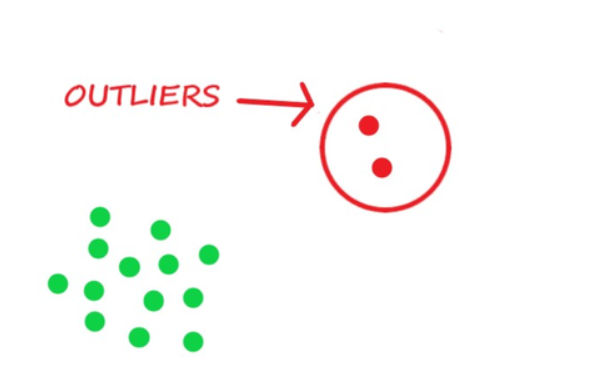

Comments